Are you looking to integrate YouTube videos into your website or application? The YouTube Data API v3 provides powerful tools to access YouTube content programmatically. In this guide, we’ll walk you through the steps to get your YouTube API key, enabling you to tap into the vast library of videos, playlists, and channels on YouTube.
What is the YouTube Data API v3?
The YouTube Data API v3 is a robust tool provided by Google that allows developers to interact with YouTube’s vast ecosystem of content. Whether you want to retrieve video details, search for specific videos, or even manage YouTube channels and playlists, the YouTube video API provides the necessary endpoints. To use this API, you need to have a valid YouTube API key or just USE OUR Youtube Video API!
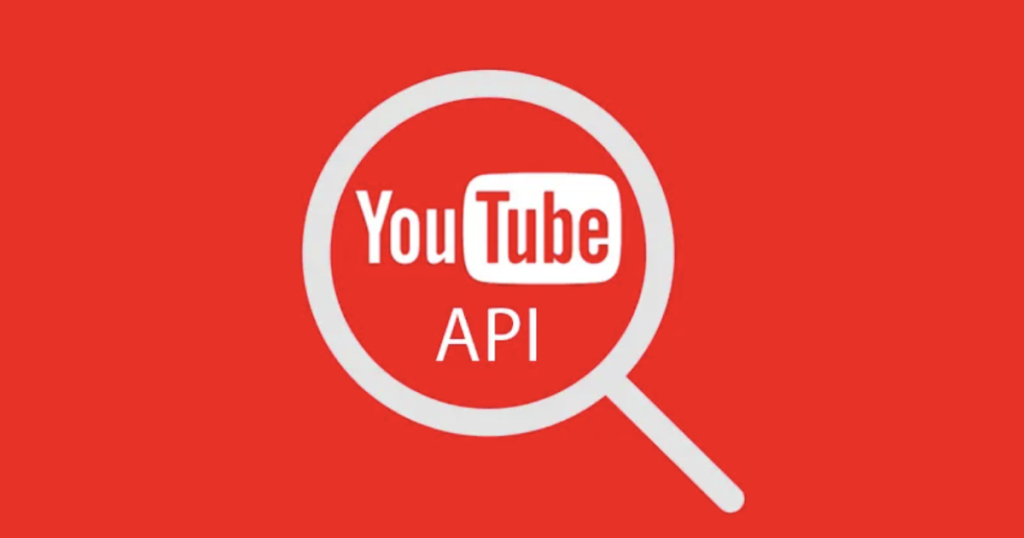
Why Do You Need a YouTube API Key?
A YouTube API key is essential for accessing the YouTube Data API v3. This key acts as an identifier for your project, allowing you to make authorized requests to the API. Without an API key, your requests will be denied, making it impossible to retrieve or manage any YouTube content programmatically.
Step-by-Step Guide to Getting Your YouTube API Key
Follow these steps to obtain your YouTube API key:
Step 1: Create a Google Cloud Project
To start using the YouTube Data API v3, you first need to set up a project in the Google Cloud Console.
- Go to the Google Cloud Console: Head over to the Google Cloud Console.
- Create a New Project:
- Click on the project drop-down menu at the top of the page.
- Select “New Project.”
- Enter a name for your project and choose your billing account if required.
- Click “Create.”
Step 2: Enable the YouTube Data API v3
Now that your project is set up, you need to enable the YouTube video API.
- Access the API Library:
- Navigate to API & Services > Library within the Google Cloud Console.
- Search for “YouTube Data API v3”:
- Enter “YouTube Data API v3” in the search bar.
- Click on the API from the search results.
- Enable the API:
- Click the “Enable” button to activate the API for your project.
Step 3: Generate Your YouTube API Key
Once the API is enabled, you can create the YouTube API key that will be used to make requests.
- Go to the Credentials Page:
- In the left-hand menu, go to API & Services > Credentials.
- Create Credentials:
- Click on “Create Credentials” and choose “API Key” from the dropdown.
- Copy Your API Key:
- A new API key will be generated. You can restrict the key for added security by clicking on “Restrict Key.” This allows you to limit the key’s usage to specific IP addresses or referrer URLs.
- Copy the API key to use in your application or website.
Step 4: Implement the YouTube API Key in Your Project
With your YouTube API key in hand, you can now integrate the YouTube Data API v3 into your website or application. This will allow you to fetch video data, manage playlists, and more, all through authorized API requests.
Tips for Using Your YouTube API Key Effectively
- Monitor Your Usage: Keep an eye on your API usage through the Google Cloud Console to avoid hitting your usage limits.
- Secure Your API Key: Always restrict your API key to prevent unauthorized use. You can limit its usage to specific IP addresses or domains.
- Optimize Your API Requests: Make efficient API requests by fetching only the data you need. This will help you stay within usage limits and improve performance.
Conclusion
Getting started with the YouTube Data API v3 is straightforward once you have your YouTube API key. By following the steps outlined in this guide, you’ll be well on your way to leveraging YouTube’s powerful video content within your own projects. Whether you’re building a video gallery, creating a playlist manager, or developing a custom YouTube player, the YouTube video API provides the tools you need.
Don’t forget to subscribe to our blog for more tutorials and tips on working with APIs and integrating third-party services into your applications!